Configure Spotter for Azure
Instructions for Adding an Azure Tenant to Spotter
1. Navigate to Azure Integrations
Log in to the Spotter system.
Go to Admin > Integrations > Azure.
2. Add a New Azure Integration
Click the Add New button.
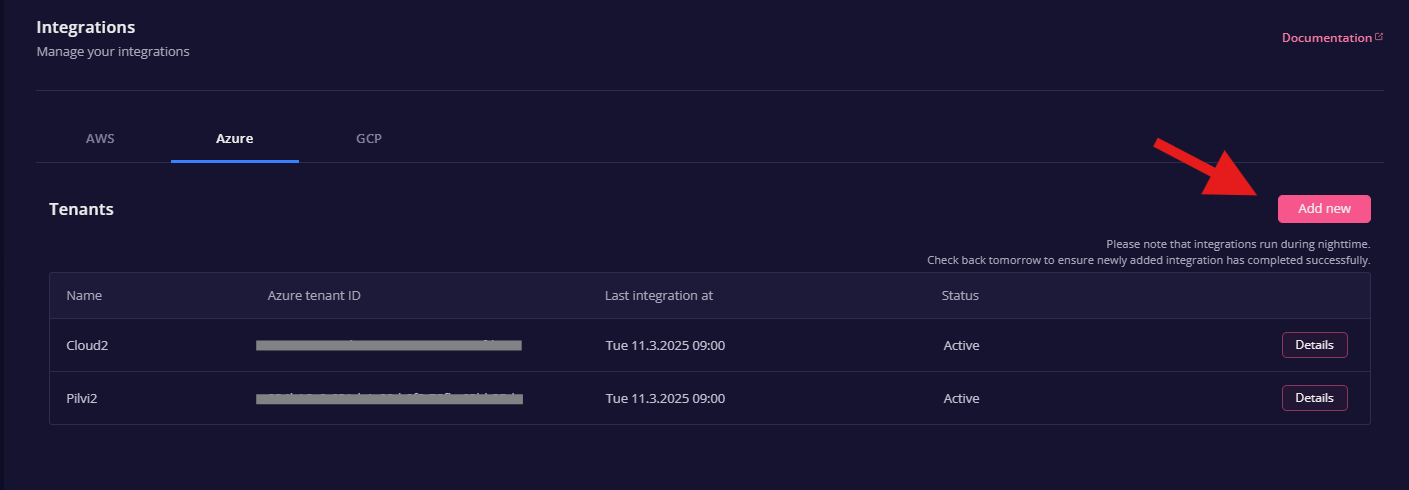
3. Enter the Required Information
Azure Tenant ID: Enter the ID of your Azure tenant.
Name: Enter the name of your Azure tenant.
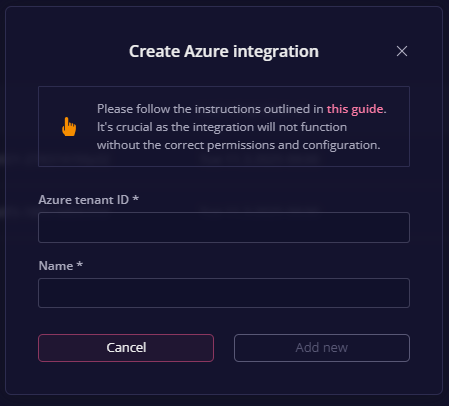
4. Save the Integration
Ensure the details are correct.
Click Add new to save the integration.
💡 Note: Make sure you have followed the necessary configuration and permission settings.
